Step 1. Installations proxmox 6.0 on node01-node02-node03 machine
Change settings of network interface
Create a management access network and set ip address. It should be virtual bridge mode. You can make this from gui or console. Add your management network like below.
nano or vi etc/network/interfaces
auto vmbr0 iface vmbr0 inet static address 10.64.100.100 netmask 24 gateway 10.64.100.254 bridge-ports eno5 bridge-stp off bridge-fd 0 #Management
Create a corporate network and set this to vlan.
Add your corporate-network like below.
nano or vi etc/network/interfaces
auto vmbr1 iface vmbr1 inet manual bridge-ports eno6 eno7 eno8 bridge-stp off bridge-fd 0 bridge-vlan-aware yes bridge-vids 2-4094 #Corporate Network
Create bonding network interface for cluster HA and network should be set active-backup or lacp method. (if there is lacp support on switch and storage, also this network card should be 10 Gigabit) You can make this from gui or console
Add your iscsi-network like below.
nano or vi etc/network/interfaces
auto bond0 iface bond0 inet static address 10.64.200.10 netmask 24 bond-slaves ens1f0 ens1f1 bond-miimon 100 bond-mode active-backup #Datastore-Network
Set ip address by “ipv4” for ISCSI network between node and storage, also this network should be isolated from another access network.
if you want to make trunk protocol, a virtual bridge must be created for access network of servers.
Cluster must first be installed and then these other nodes must be included over the management network or from a separate network.
Step 2. Storage must be installed. We used HPE MSA series for this.
First we have to add hosts in storage. After we must create cluster group and include this cluster group of the hosts.
All servers initiator name should be added in storage
For this, connect to node and see config file with use cat command “cat /etc/iscsi/initiatorname.iscsi”
Must be created a pool and to include disk groups
Create a virtual volume group and add these pools of the volume group, then set lun-id and port numbers
Finally, volume groups should be mapped
Step 3. ISCSI must be added from proxmox gui menu. For this bonding network(active-backup) must be used over the all nodes for minimum two ip addresses
ISCSI multipath must be created over all nodes like below.
Modify to iscsi configuration ;
nano or vi /etc/iscsi/iscsid.conf
node.startup = automatic node.session.timeo.replacement_timeout = 15
Install multipath tools for all nodes ;
apt update apt install multipath-tools
Create a multipath configuration file under “etc”
nano /etc/multipath.conf
ctrl+o ctrl+x save and exit
wwid should be added to multipath config file for this we can see wwid with the following command.
/lib/udev/scsi_id -g -u -d /dev/sdc for storage controller-a /lib/udev/scsi_id -g -u -d /dev/sdd for storage controller-b
This wwid number will be the same for two tcp connection. For example :
9400c0ff0002295634c325f7e04000000
Now, edit multipath.conf ;
defaults {
find_multipaths no # for debian 10 and proxmox 6.x
user_friendly_names yes
polling_interval 10
path_selector "round-robin 0"
path_grouping_policy group_by_prio
prio alua
path_checker tur
rr_min_io_rq 100
flush_on_last_del no
max_fds "max"
rr_weight uniform
failback immediate
no_path_retry 18
queue_without_daemon
}
blacklist {
devnode "^(ram|raw|loop|fd|md|dm-|sr|scd|st)[0-9]*"
devnode "^hd[a-z][[0-9]*]"
devnode "^sda[[0-9]*]"
devnode "^cciss!c[0-9]d[0-9]*"
}
multipaths {
multipath {
wwid 9400c0ff0002295634c325f7e04000000
alias msa-storage
}
}
Save and exit file : ctrl+o then ctrl+x
Restart multipath service;
systemctl restart multipath-tools.service
Display status multipath;
multipath –ll
msa-storage (9400c0ff0002295634c325f7e04000000) dm-5 HPE,MSA 2052 SAN size=39T features='1 queue_if_no_path' hwhandler='1 alua' wp=rw |-+- policy='round-robin 0' prio=50 status=active | `- 2:0:0:0 sdc 8:32 active ready running `-+- policy='round-robin 0' prio=10 status=enabled `- 3:0:0:0 sdd 8:48 active ready running
Volume group must be created in terminal screen and ssh or console connection via vnc should be used for this
First we have to see which pv. For this we have to look at the with command below.
pvs ()pvdisplay, vgs or fdisk –l
create a volume group like:
vgcreate vg-name /dev/mapper/msa-storage
Then add lvm disk in proxmox gui to datacenter
Steps >> Datacenter > Storage > add > LVM ID : lvm-name Base storage : Existing volume groups Volume group : vg-name Content : Disk Image, Container Nodes : All Enable : checked Shared : Checked
Will be automatically displayed on the dashboard
Node01 >> lvm-name example : Datacenter Node02 >> lvm-name example : Datacenter Node03 >> lvm-name example : Datacenter
Successful !!!!!!
You can create virtual machine in Datacenter then you can see vm-disk status in nodes with the command : lvs
Display volume groups command : vgs
Display physical volume : pvs or details pvdisplay
Display iscsi status : iscsiadm –m session
You can close iscsi connection : iscsiadm –m node –T “iscsi-iqn-number” –logout
Resources: https://www.youtube.com/watch?v=H6pcp66jE44
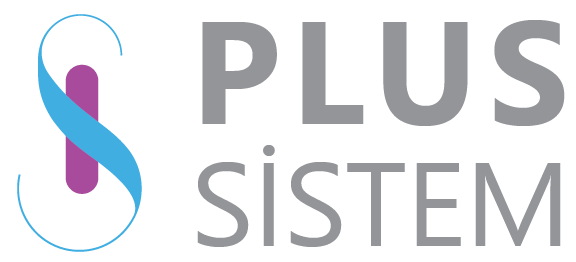
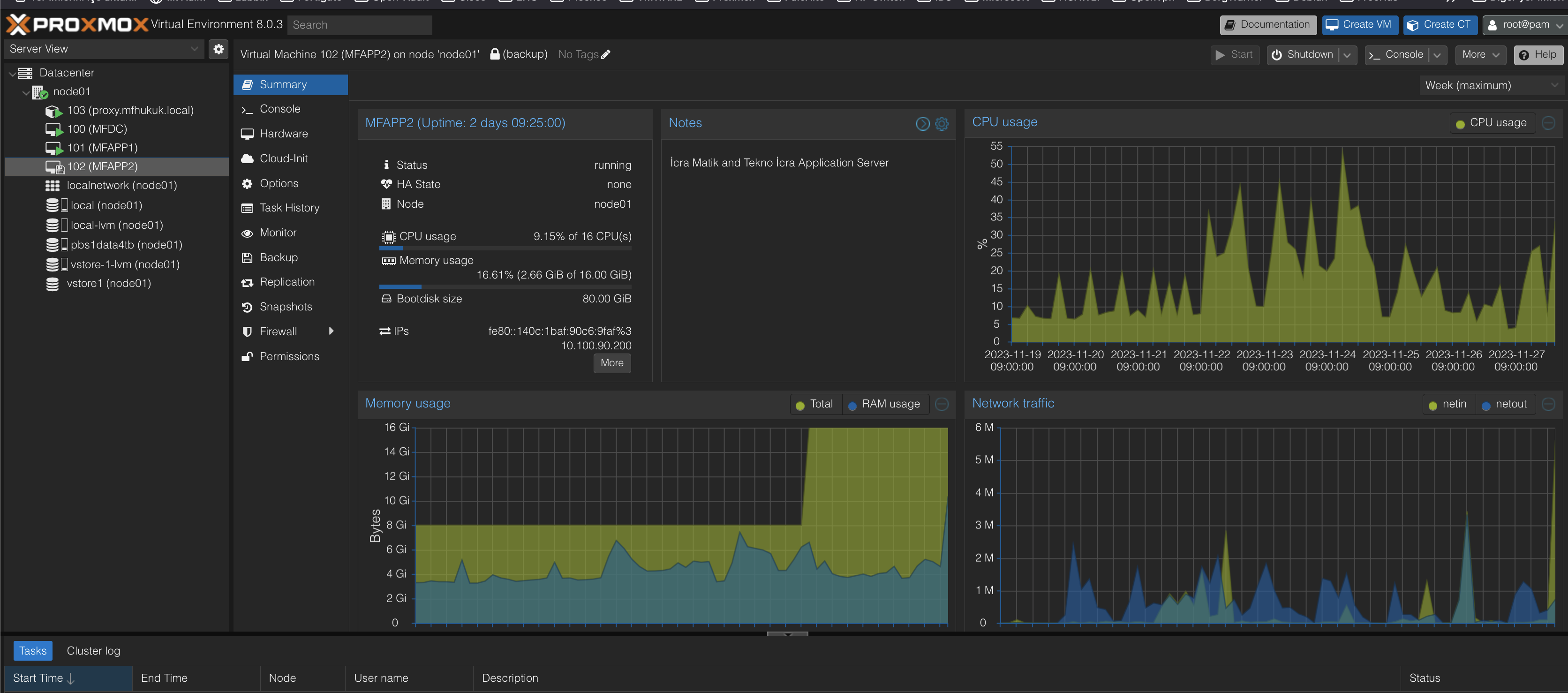
No responses yet